When I started producing a large amount of public facing Teams Live Events, I consistently had feedback that joining the event was too confusing.
I agree, the default Microsoft Teams join experience for people that don’t already use Teams can be a little convoluted, especially if you’re not particularly tech savvy in the first instance.
You are prompted as a default to download the Teams client on the desktop and then the big buttons in front of you prompt you to sign in or create an account. The join as a guest or anonymous participant is secondary and often missed.
This is also the case on the mobile where the link to join the meeting will prompt to download the app but then most people open the app which in turn prompts them to sign in or create an account.
We really wanted to streamline things and lower the barrier to entry for our outside attendees, and so we gave this feedback to our Microsoft contacts. They acknowledged these challenges and gave me this little trick to ease the experience. I have not seen this documented anywhere (maybe I missed it) so I thought I’d write it up here.
The trick
By making some tweaks to the event URL, on a desktop, the event will automatically load in the browser (no software download prompt) and join anonymously; On the Mobile, it will automatically join anonymously.
To make this work, you will end up with two URL, one for the desktop and one for mobile. The reason is that we want desktop users to launch in a browser and not attempt to open an app.
TIP: Put both finished URL behind a link shortener. I found some email mailing platforms will invalidate the links. You also get the added protection of being able to swap the links if you make a mistake or the event link needs to change without having to resend it to your participants.
Creating the links
On the desktop, we are going to get the link to automatically join the event in the browser and as a guest or anonymous participant.
Take your event url and put it in your text editor of choice.
The first thing you need to search for and replace in the URL are three HTML URL encoding references.
Replace %3a with :
Replace %40 with @
Replace %2c with ,
Next, append (put at the end) the below string that will automatically join the event as an anonymous participant.
&anon=true&setting=enableDirectPublicBroadcastJoin:true
You have now created a URL that can be used on a mobile device.
In order to create the new URL for the desktop, you need to make one further modification.
The URL begins with https://teams.microsoft.com/l/
Change this to insert /_# between https://teams.microsoft.com/ and l/
https://teams.microsoft.com/l/
becomes
https://teams.microsoft.com/_#/l/
Below is an image with an example of an original URL modified to Mobile & Desktop. I’ve marked the changes out in colour to hopefully make it clear. Due to the atrociously long URL, I have deliberately put line breaks in the URL for clarity. Click to enlarge the image.
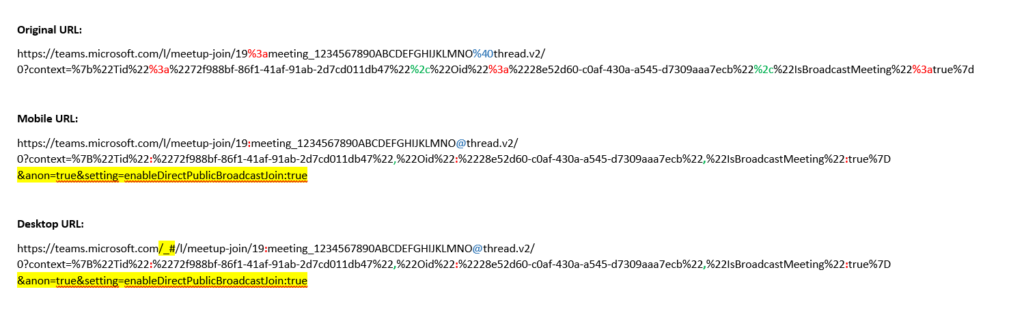
Making the process easy with Power Automate
If the above seems a little fiddly, then I agree. So I made a Power Automate Flow to make it a quick and accurate process.
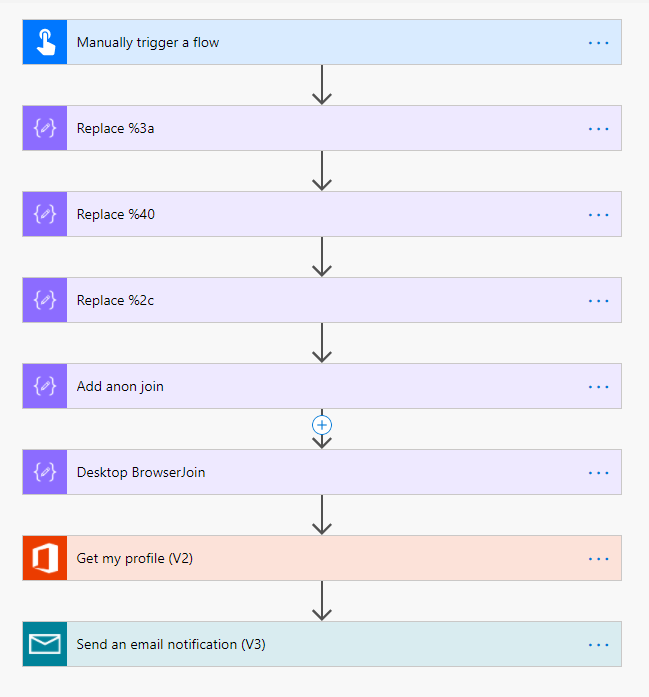
Contact me if you’d like a copy.
Hopefully this trick makes your Live Events a little more accessible to everyone.
4 responses to “Allowing TEAMS Live Event Guests to join anonymous by default”
Hello! May I please have a copy of your Flow for this URL conversion? I’m nervous my colleagues will struggle to connect with their first Live Event on Sunday.
Hi Damien,
are we able to get a copy of the power automate script?
best regards
Martin
in your email now. 🙂
This was a great solution for our conference rooms, now it seems not to work. Any updated solution by chance?